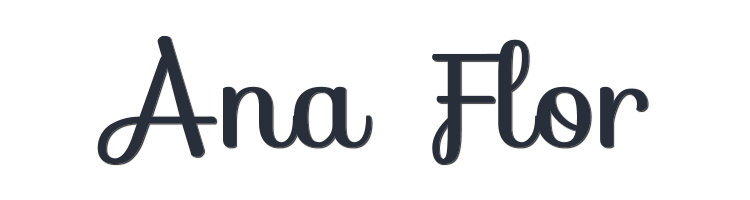

This lesson is made with PSPX9
But is good with other versions.
© by SvC-Design

Materialen Download :
Here
******************************************************************
Materials:
alpha_channel_leni_ana_flor.pspimage
AnaRidzi9411.pspimage
LeniDiniz-08_decor.pspimage
SuizaBella_Ref_AG-00285.psp
titulo_leni_ana_flor.pspimage
******************************************************************
Plugin:
Effects - Plugins - L en K - Palmyre
Effects - Plugins - Mehdi - Sorting Tiles
Effects - Plugins - L en K - Katharina
Effects - Plugins - Filters Unlimited - Bkg II > Fan Blades
Effects - Plugins - Flaming Pear - Flexify 2
Effects - Plugins - Graphics Plus - Cross Shadow
Effects - Plugins - Mura's Seamless - Emboss at Alpha
Effects - Plugins - Mura's Meister - Perspective Tiling
******************************************************************
color palette
:
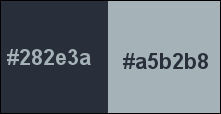
******************************************************************
methode
When using other tubes and colors, the mixing mode and / or layer coverage may differ
******************************************************************
General Preparations:
First install your filters for your PSP!
Masks: Save to your mask folder in PSP, unless noted otherwise
Texture & Pattern: Save to your Texture Folder in PSP
Selections: Save to your folder Selections in PSP
Open your tubes in PSP
******************************************************************
We will start - Have fun!
Remember to save your work on a regular basis
******************************************************************
1.
Activate the copy of the alpha_channel_leni_ana_flor.
Window - duplicate
Minimize the original - we are working on the copy
Paint with the gradient Linear formed by the chosen colors:
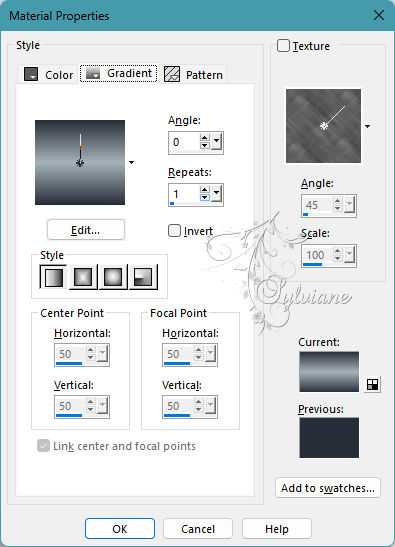
2.
Effects - Plugins - L en K - Palmyre:

3.
Layers - New Raster Layer.
Selections - Select All.
Open AnaRidzi9411.pspimage
Edit - Copy
* You can use the same misted as material for your work and colorize according to colors Chosen.
Edit - Paste into Selection.
Selections - Select None.
4.
Adjust - Blur - Gaussian Blur:
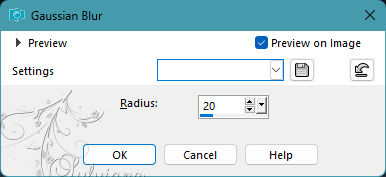
5.
Effects - Image Effects - Seamless Tiling: Side by Side
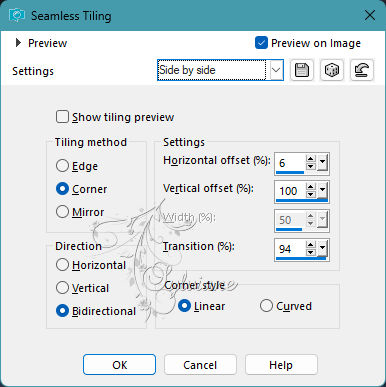
6.
Layers - Duplicate.
Close visibility of Copy of Raster 2
7.
Ativar a layer raster 2
Effects - Plugins - Mehdi - Sorting Tiles:
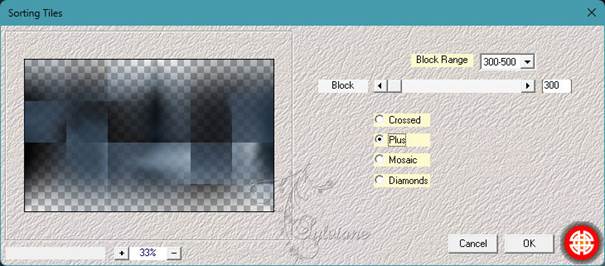
8.
Effects - Edge effects - Enhance.
Effects - Plugins - L en K - Katharina:
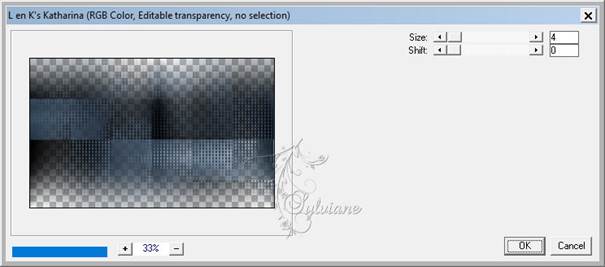
9.
Open and activate the Copy of Taster 2 layer.
Repeat : Effects - Plugins - L in K - Katharina
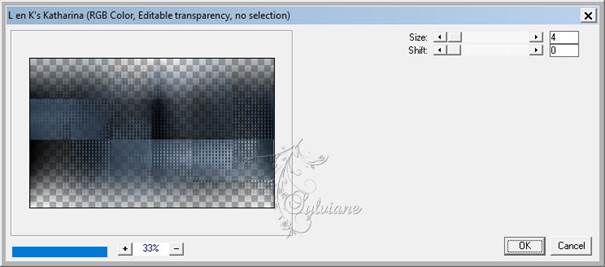
10.
Effects - Geometric Effects - Skew:
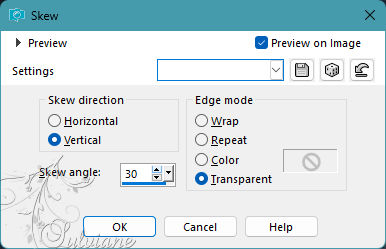
11.
Effects - Plugins - Filters Unlimited - Bkg II > Fan Blades: default
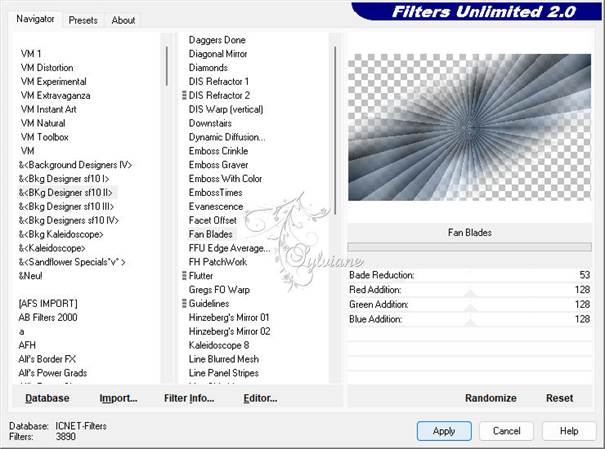
12.
Adjust - Sharpness - Sharpen.
Effects - Plugins - Flaming Pear - Flexify 2:
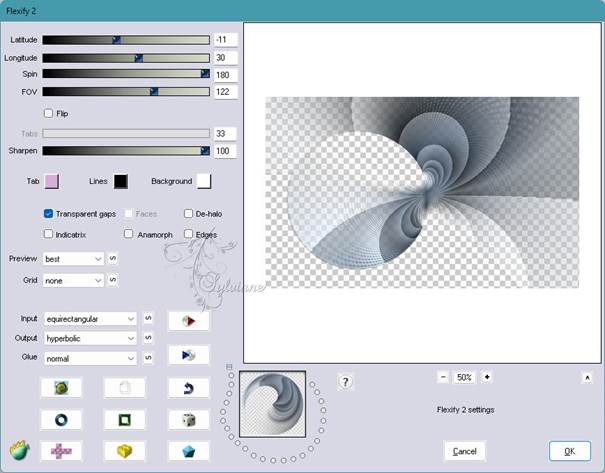
13.
Selections - Load/Save Selections - Load Selection from Alpha Channel: leni #1

Selections - Promote Selection to layer.
Selections - Select None.
14.
Enable the Copy of Raster 2 layer.
Effects - Plugins - Graphics Plus - Cross Shadow: default
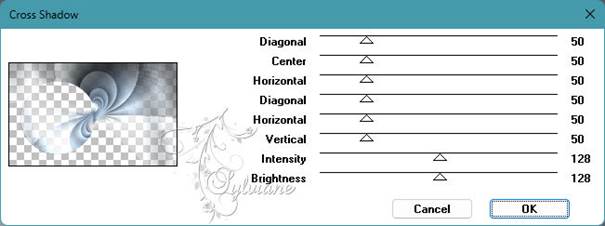
15.
Activate the top layer (Promoted Selection)
Effects - Plugins - Mura's Seamless - Emboss at Alpha: default
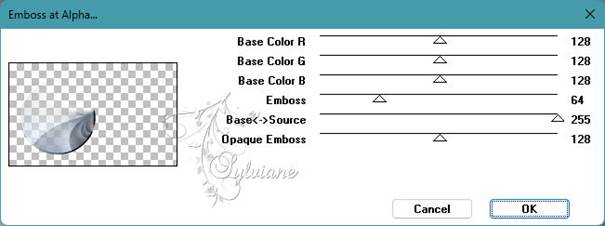
16.
Edit - Copy Special - Copy Merged.
Edit - Paste as New Layer.
Effects - Plugins - Mura's Meister - Perspective Tiling:
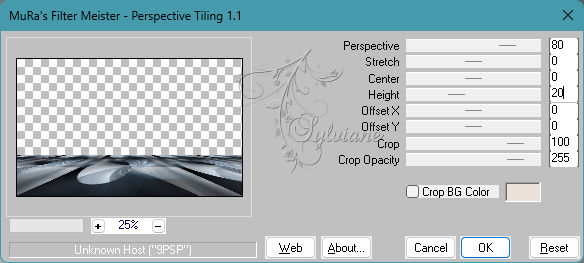
17.
Effects - Reflection Effects - Rotating Mirror:
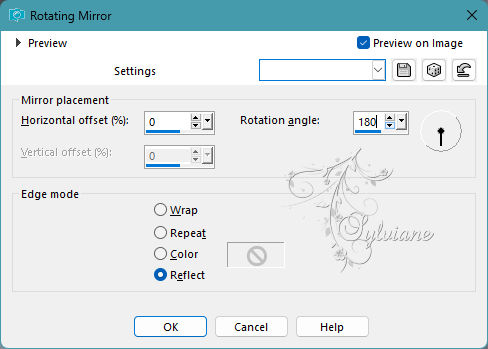
18.
Image - flip - flip Vertical
With the Magic tool Wand > Feather: 40, select the transparent part superior:

Press the key Delete no keyboard 7 to 8 times.
Selects - Select None
19.
Image – Add Borders –symmetric - 1px - color: #282e3a (Foreground dark color)
Image – Add Borders –symmetric - 3px - color: #a5b3b9 (Light color background)
Image – Add Borders –symmetric - 1px - color: #282e3a (Foreground dark color)
Selections - Select All.
20.
Image – Add Borders –symmetric - 50px - any colour.
Selections - Invert.
Paint with a gradient Linear Formed By Colors Chosen:
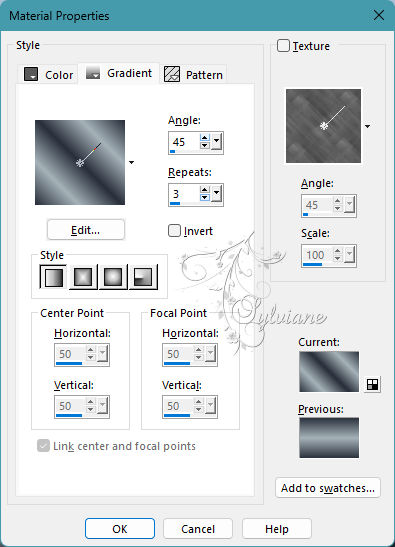
21.
Effects - Plugins - Graphics Plus - Cross Shadow: default
Selections - Invert.
Effects - 3D Effects - Drop Shadow: 0, 0, 100, 45, Color #000000
Selections - Select None.
22.
Open the main tube.
Edit - Copy
Edit - Paste as New Layer.
Position where you prefer.
Image - Resize if necessary, in the tube of the material the resize was 77%.
Adjust - Sharpness - Sharpen.
Effects - 3D Effects - Drop Shadow as you prefer.
23.
Open LeniDiniz-08_decor.pspimage
Edit - Copy
Edit - Paste as New Layer.
Position where you prefer.
Image - Resize if necessary, in the tube of the material the resize was 75%.
Adjust - Sharpness - Sharpen.
Effects - 3D Effects - Drop Shadow as you prefer.
24.
Open titulo_leni_ana_flor.pspimage
Edit - Copy
Edit - Paste as New Layer.
Position where you prefer.
25.
Image – Add Borders –symmetric - 1px - color: #282e3a (Foreground dark color)
26.
Apply your watermark or signature
Layer – merge – merge all (flatten)
Save as JPEG
Back
Copyright Translation 2023 by SvC-Design